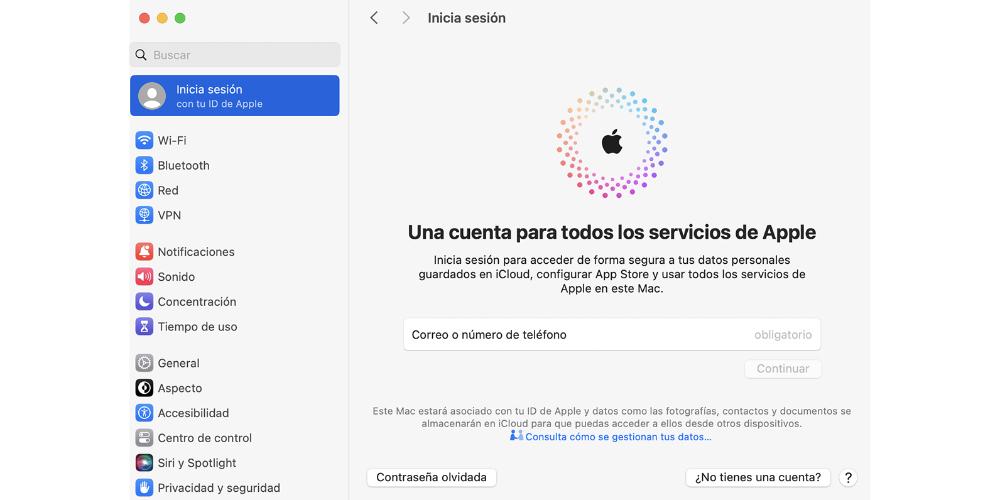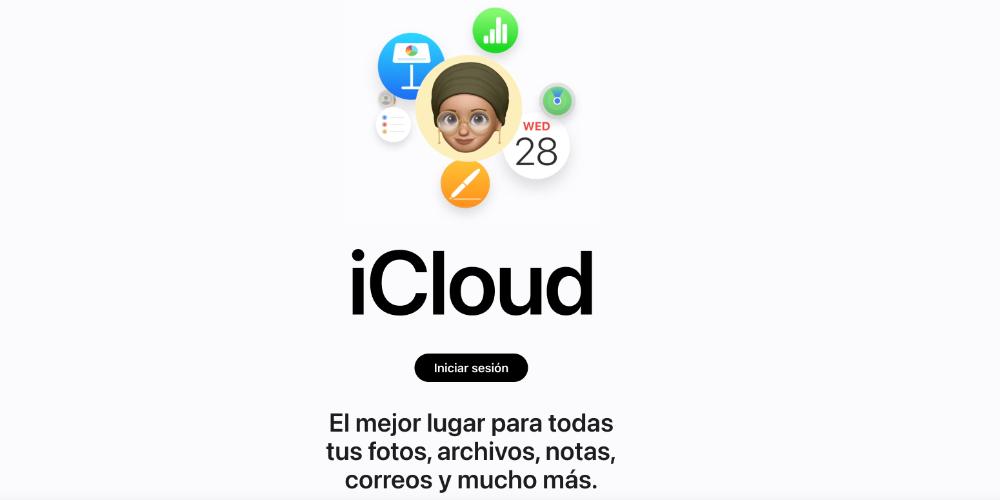To enter the Apple ecosystem, it is necessary to have an Apple ID, but above all, it is important to sign in with it. Currently, the California-based company offers multiple ways to do just that in order to enjoy everything it has to offer. Therefore, in this post the following question will be answered.: How to sign in to Apple?
Sign in on iPhone, iPad, and macOS
An Apple ID is a necessary account to access the entire ecosystem of Apple software and services. In the same way that user registration is necessary to access YouTube or Outlook, it is necessary to have a user for that computing environment. In exchange for registration, you can access all Apple services, such as purchasing applications or games from the App Store, access to iCloud, FaceTime, iMessage and Apple Pay, as well as other functions such as the search application.
Once you know the importance of having an Apple ID, we will describe how to log in to the company’s main devices in North America:
- To sign in from your iPhone or iPad:
- Open the Settings app on your iPad and iPhone
- Log in on your mobile device or tablet.
- Enter your Apple ID, email address, or phone number that connects to Apple services, and your password.
- Apple may require a six-digit verification code to be sent to the applicable device or a trusted phone number to complete the sign-in process.
- To sign in on your Mac
- Select Apple menu > System Settings. In earlier versions of macOS, choose Apple menu > System Preferences.
- In the sidebar, click Sign in with your Apple ID. In earlier versions of macOS, click Sign in.
- Next, enter your previously specified Apple ID, address, or phone number.
- Again, Apple may request a new verification code, which will be received on a trusted device or phone number to complete the process.
Log in to the site
How to access the Apple ecosystem on its devices has already been explained. but, What happens if we want to log in on a Windows or Linux computer or an Android smartphone? To do this, it is necessary to do it through Google Chrome or Safari. There is currently Two ways to do this:
- ICloud: With an Apple ID, it is possible to start iCloud from anywhere if a user account has been created.
- Apple account: From Chrome or Safari, it’s possible to sign in to Apple on the page appleid.apple.com.
Finally, it’s important to note that you can currently sign in from any Apple website with your Access Key. To do this, enter your Apple ID, then select “Sign in with Passkey” on the sign in screen. Follow the on-screen instructions to use your iPhone and iPad (not available for Mac) to start a session with a passkey

“Creator. Troublemaker. Hardcore alcohol lover. Web evangelist. Extreme pop culture practitioner. Devoted zombie scholar. Avid introvert.”